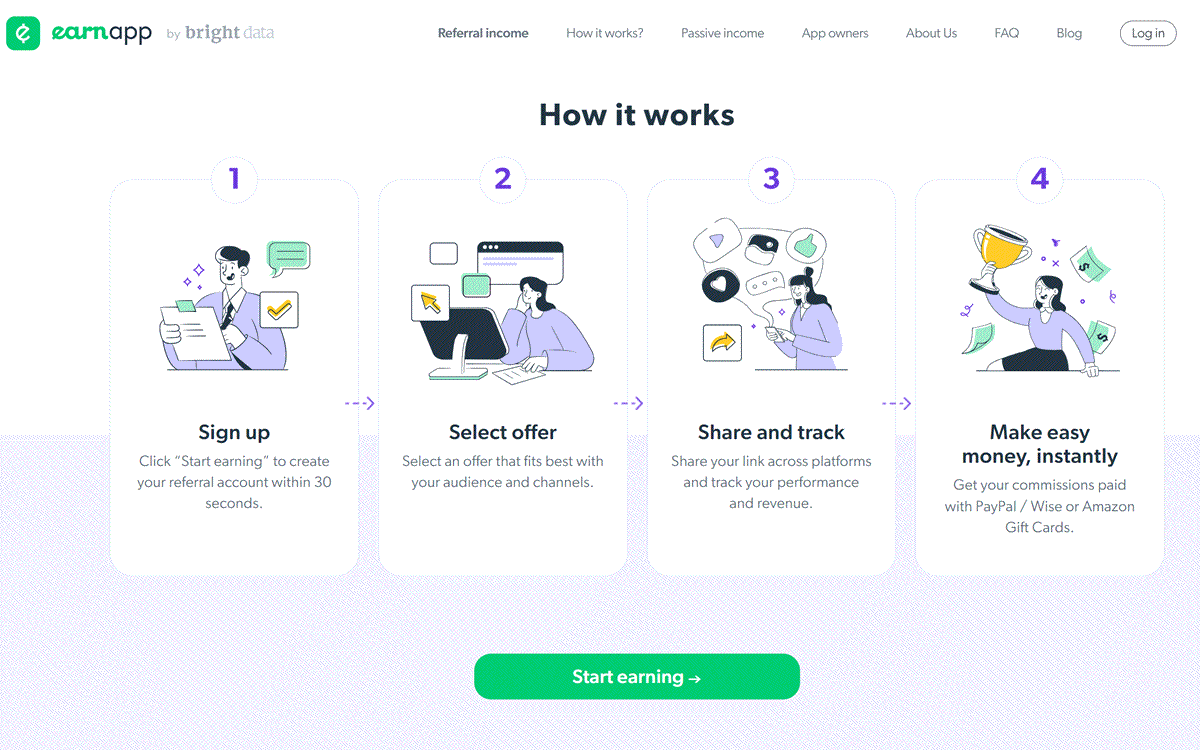EarnApp is a company that specializes in automatic earn money software and apps. By downloading and installing their software or app, you can automatically earn money on your idle VPS,computer or mobile phone without any additional operations.
It is completely automated and supports Windows, Linux, MacOS, Android, Apple, Raspberry Pi, and Roku systems.
There are various ways to play and it’s up to you to explore! EarnApp utilizes the idle bandwidth resources of your devices to help you earn money.
As long as EarnApp is open, you can earn money 24 hours a day. Once you reach $2.5, you can request payment via PayPal, Wise, or Amazon gift cards.
EarnApp is certified by Appesteem and is whitelisted by major antivirus software, so there are no security or privacy concerns.
Two modes for earning money
EarnApp Variable Mode
The rate is $0.36 per GB in the United States and $0.24 per GB in other countries. It charges only for the uploaded bandwidth shared based on the usage, and there is no income cap.
The more devices and device IPs you have, and the more traffic you upload, the more income you can earn.
Advantages: There are minimal requirements. It is not limited to specific devices, systems, memory, or IP addresses. It does not require virtual machines.
If you have spare VPS and unused monthly traffic, you can try this to avoid wasting the resources of your VPS.(Try Another App-traffmonetizer to Earn Money with Your Idle VPS Or by Sharing Your Internet)
Disadvantages: Income may be relatively unstable since EarnApp charges based on the usage of your device’s uploaded traffic.
EarnApp Fixed Mode
The rate is $7 per month for the European Union and $5 per month for other countries. This is the highest rate calculated based on a 30-day cycle with 24 hours of online time per day. The actual billing is flexible and depends on the number of hours you are online.
Disadvantages: There are more restrictions. It is limited to desktop or laptop computers with at least 15GB of memory, running Windows 10 or above. It does not allow the use of virtual machines.
It requires the installation of Chrome browser (although it is not necessary to use it). It is limited to residential IPs (although you can try using company/school/data center IPs to see if they are recognized).
Each user/person/IP is limited to one instance of EarnApp+Fixed Mode.
To understand the difference between residential IPs and data center IPs, you can refer to my previous article.
Advantages: Income is stable, as you are billed based on the number of hours your device is online.
Vultrt.com recommends choosing the Fixed Mode if your computer meets the requirements.
For devices that do not meet the specifications, you can choose the Variable Mode. If you want to earn money using your idle VPS, you can only choose the Fixed Mode.
EarnApp Application & Usage Guide
First, open the URL: https://earnapp.com/dashboard/signup
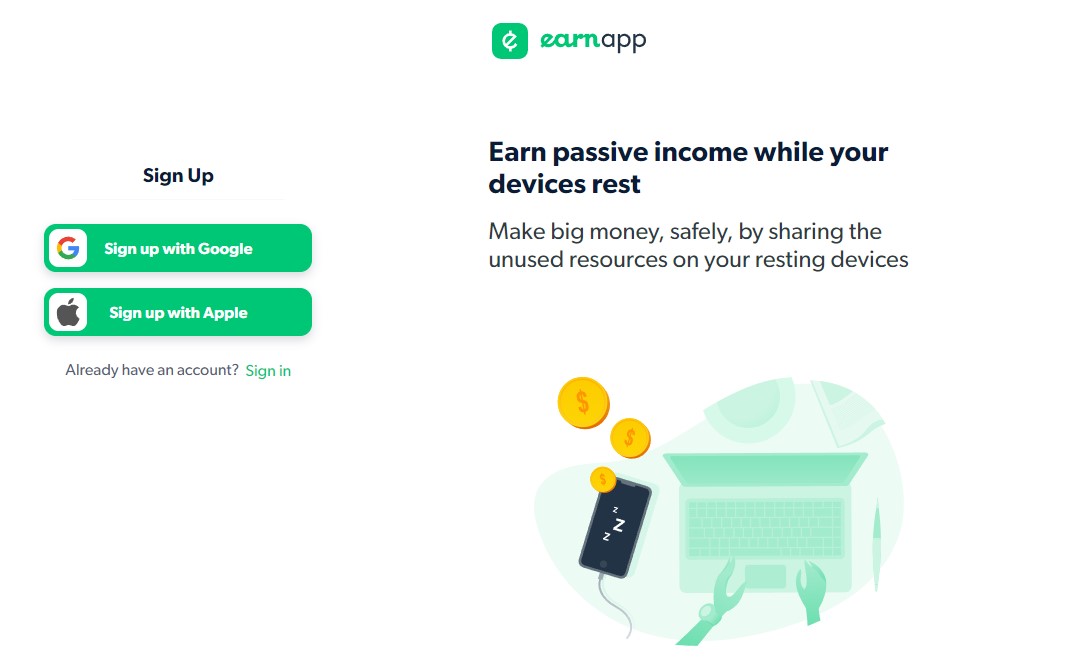
Click the corresponding button to log in using your Google or Apple ID.
EarnApp only supports account registration using Google or Apple IDs. If you don’t have your own Google or Apple ID, you can apply for one before registering with EarnApp.
After logging in with your Google or Apple ID, complete your EarnApp account registration.
Then, click to download the EarnApp software or app that corresponds to your system.
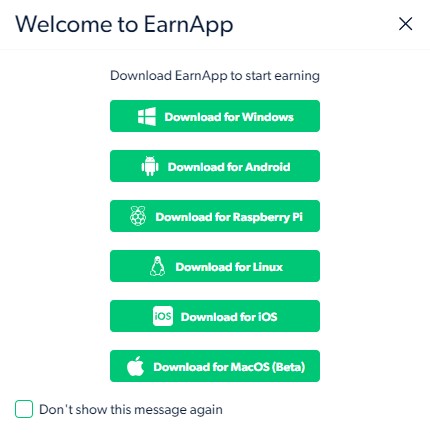
Here, you can see that there are specific apps for Windows, Linux, Android, iOS, macOS, and Raspberry Pi.
Choose between EarnApp Variable Mode or EarnApp Fixed Mode based on your device’s specifications.
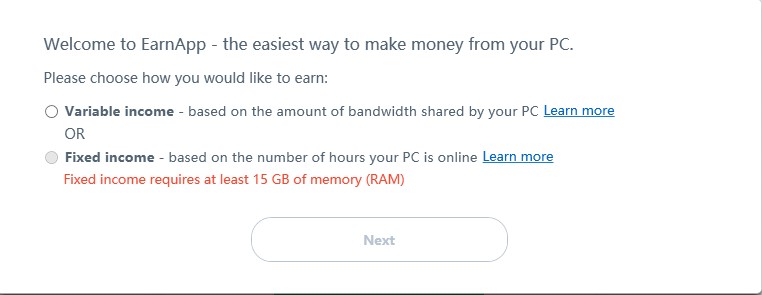
After installing the software, proceed to select the income mode. Taking the PC version as an example, if your computer has more than 15GB of memory, you have two modes to choose from; otherwise, you can only select the Variable Mode.
After selecting the income mode, continue to the next step and agree to start earning money.
Once the EarnApp software is installed, link it to your account. If you see the “Blocked” prompt in the bottom right corner, it means you may have enabled VPN or your IP is not a residential IP.
In this case, you need to disable the VPN and wait a few minutes, or restart your modem/router to change your IP. Usually, this will resolve the “Blocked” prompt.
Occasionally, EarnApp+Fixed Mode may consume more CPU/memory resources. If you feel that your computer is slowing down, you can pause the EarnApp software temporarily and resume it when your computer is idle.
Alternatively, you can try restarting the Chrome browser or restarting your computer. I have restarted Chrome and my computer without encountering significant performance issues.
The management panel displays information about your device’s running status, usage duration, rate, commission, and other details. If you have any questions, you can refer to the “FAQ Frequently Asked Questions” section. Additionally, you can earn an additional 10% commission by inviting friends.